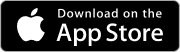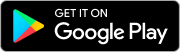faq.heading
faq.sub_details
First, make sure your device is eSIM-compatible. Once confirmed, choose your destination and purchase a data plan through our app or website. After buying, you’ll see a QR code and setup instructions. Scan the QR code to install the eSIM, and you’re ready to connect as soon as you arrive at your destination. No more searching for local SIM cards—just instant internet access.
Follow these detailed steps to get your 2Roam eSIM up and running on your Android device:
- Go to Settings:
Open your phone’s settings and navigate to Connections - Select SIM manager:
Open SIM manager and tap the plus (+) icon next to Add eSIM. - Select Scan QR code:
Use your phone’s camera or gallery to scan the QR code provided in the Installation details of your purchased plan. - Confirm Installation
Follow the on-screen instructions to confirm the installation of your 2Roam eSIM. - Turn it on upon arrival
Turn the eSim on once you arrive at your location.
Follow these detailed steps to get your 2Roam eSIM up and running on your Apple device:
- Go to Settings:
Open your phone’s settings and navigate to Mobile Service. - Select Mobile Service:
Open Mobile Service and select Add eSIM - Select Scan QR code:
Use your phone’s camera or gallery to scan the QR code provided in the Installation details of your purchased plan. - Confirm Installation
Follow the on-screen instructions to confirm the installation of your 2Roam eSIM. - Turn it on upon arrival
Turn the eSim on once you arrive at your location.
That’s it! Your 2Roam eSIM is now installed and ready to use. Enjoy seamless connectivity on your travels.
With 2Roam, you earn reward points every time you purchase an eSIM plan or refer a friend to our service. These points can be accumulated and redeemed on future eSIM purchases. The more you travel and share 2Roam with others, the more points you’ll earn, making your next trip even more affordable! Simply log into your account to track your points balance and apply them at checkout for your next data plan.
Immediately after completing your purchase, you’ll receive your eSIM QR code and installation instructions on the purchase success page. You can access these details anytime by navigating to “My Plans” and selecting “Installation Details.” This ensures you have everything you need to get connected, right at your fingertips.
Your data plan’s validity period starts when you turn it on on your device. This means your days start counting when you switch on the eSIM, not when installing it initially.
To keep track of your remaining data, log into the 2Roam app or your account on our website. Navigate to My Plans and check the Data Balance.