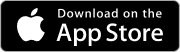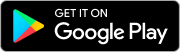landing.guest.heading,
landing.guest.sub_heading
landing.guest.description
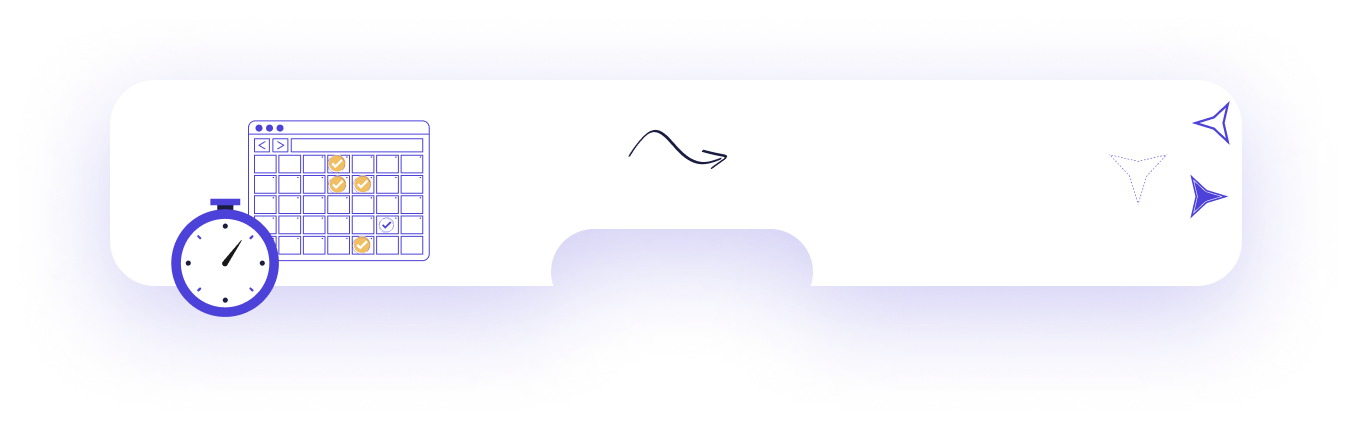
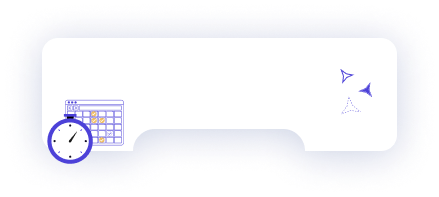
landing.guest.card_header_1
landing.guest.card_details_1
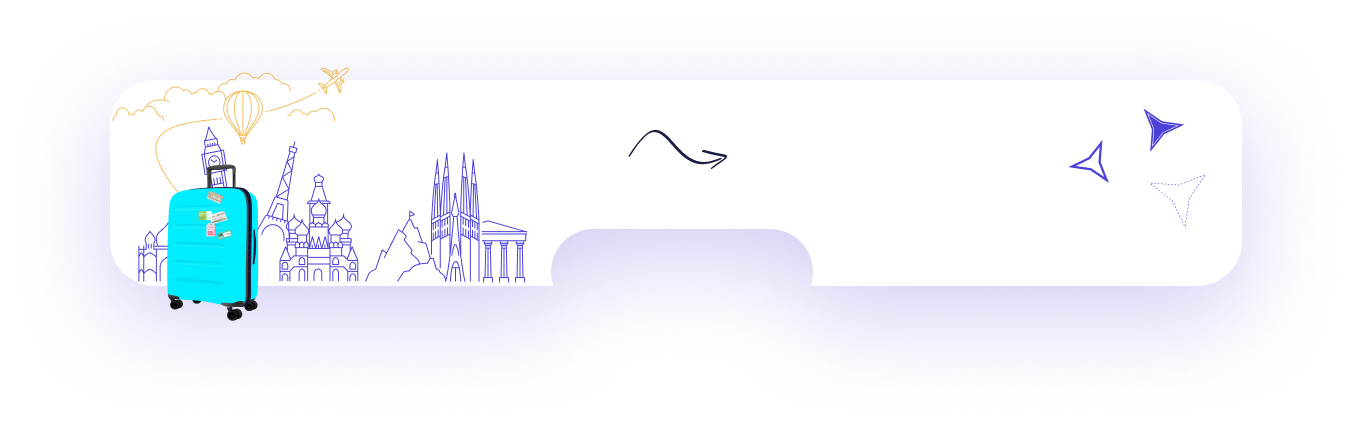
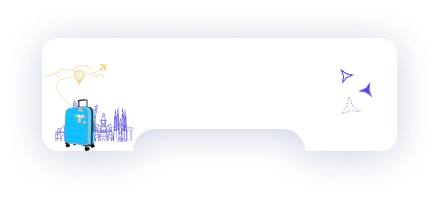
landing.guest.card_header_2
landing.guest.card_details_2
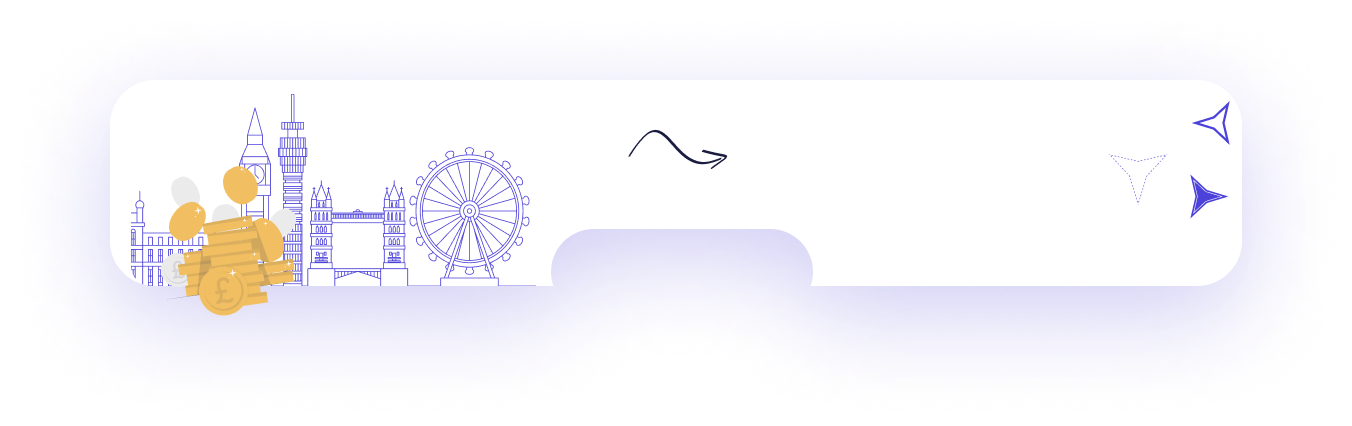
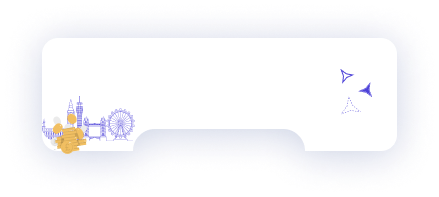
landing.guest.card_header_3
landing.guest.card_details_3
settings.currency_info.current_currency_title
settings.currency_info.change_currencylanding.destinations.title
landing.destinations.sub_details
Australia
Japan
Thailand
faq.heading
First, make sure your device is eSIM-compatible. Once confirmed, choose your destination and purchase a data plan through our app or website. After buying, you’ll see a QR code and setup instructions. Scan the QR code to install the eSIM, and you’re ready to connect as soon as you arrive at your destination. No more searching for local SIM cards—just instant internet access.
Follow these detailed steps to get your 2Roam eSIM up and running on your Android device:
- Go to Settings:
Open your phone’s settings and navigate to Connections - Select SIM manager:
Open SIM manager and tap the plus (+) icon next to Add eSIM. - Select Scan QR code:
Use your phone’s camera or gallery to scan the QR code provided in the Installation details of your purchased plan. - Confirm Installation
Follow the on-screen instructions to confirm the installation of your 2Roam eSIM. - Turn it on upon arrival
Turn the eSim on once you arrive at your location.
Follow these detailed steps to get your 2Roam eSIM up and running on your Apple device:
- Go to Settings:
Open your phone’s settings and navigate to Mobile Service. - Select Mobile Service:
Open Mobile Service and select Add eSIM - Select Scan QR code:
Use your phone’s camera or gallery to scan the QR code provided in the Installation details of your purchased plan. - Confirm Installation
Follow the on-screen instructions to confirm the installation of your 2Roam eSIM. - Turn it on upon arrival
Turn the eSim on once you arrive at your location.
That’s it! Your 2Roam eSIM is now installed and ready to use. Enjoy seamless connectivity on your travels.